Global settings
The appearance of the workspace and figures in documents can be changed in this window. The window contains these two tabs: "View" a "Schemes".
View
This tab contains settings for changing the appearance of workspace and figures both in documents and clipboard (saving figure using Ctrl+C). There is an option to change the font size in the workspace with the help of "Text size" setting. The items description and dimensions can be switched off using the setting "Draw dimensions of structural items". The setting "Draw unshortened haunch" influences the display of haunch in figures.
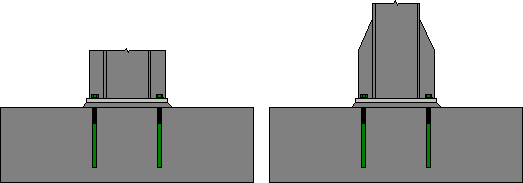 Shortened and not shortened haunch
Shortened and not shortened haunch
The selection of colour schemes changes the appearance of figures in the workspace, documents and clipboard. It means, that the connection in the workspace can be coloured, however, the figure copied using clipboard will be in black and white only. Few schemes are pre-defined, however it's possible to add new ones in the tab "Schemes".
Button "Options" launches the window with properties of figures copied into clipboard (size, borders etc.).
Schemes
User defined colour schemes can be defined in this tab. These schemes can be used in the tab "View" for workspace, documents or figures in clipboard. Buttons "Add", "Edit" and "Remove" are available for the work with schemes. The colours for particular items can be specified in the bottom part of the window. Colours can be modified only for user defined schemes (highlighted by italics in the list of schemes). Pre-defined schemes can't be modified.
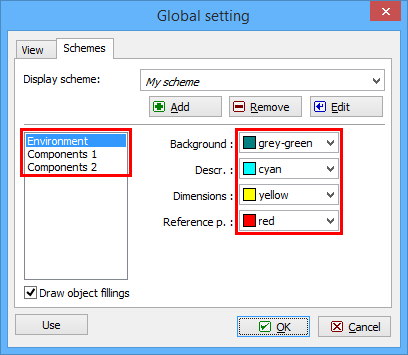 Input of colours into new scheme
Input of colours into new scheme