Edit Borehole
The boreholes are edited in the "Edit borehole" dialog window. This window allows us to change an edited borehole (in the left part of the dialog window) and also the master borehole (in the right part of the dialog window).
The tools of the dialog window are described in the example:
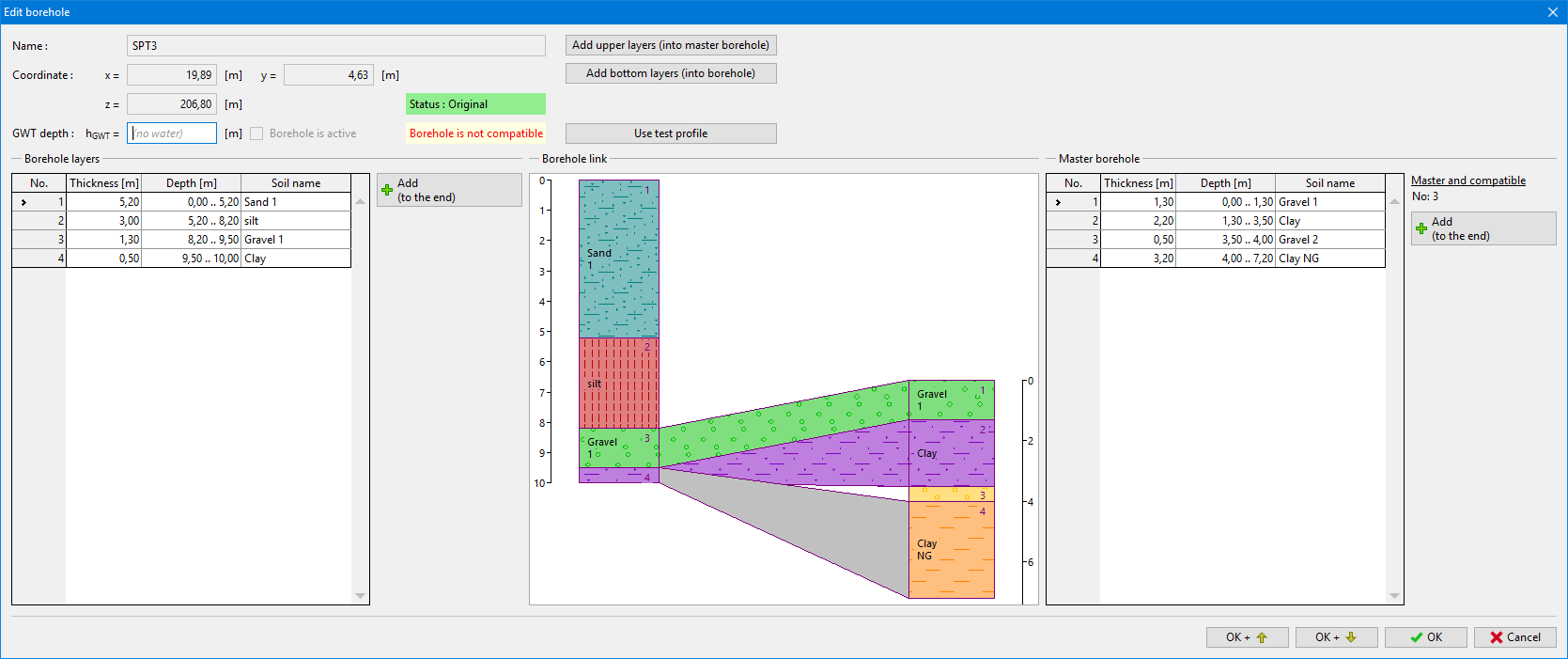 Dialog window "Edit borehole" - not compatible boreholes
Dialog window "Edit borehole" - not compatible boreholes
In the left part of the dialog window, the data of edited boreholes are displayed. The state of a borehole (compatible/incompatible) is displayed above the borehole scheme. The aim of modification is to change a borehole into compatible and add it into the model.
In the right part of the dialog window, the data of the master borehole are displayed.
In the middle part of the dialog window, the boreholes connection is shown. The height of boreholes is displayed correctly, so it is obvious which layers are horizontal. If the borehole (master or changed) are created from the test, the length of the test is displayed in gray. In the picture, we can see that the edited borehole was created from the test, which was not deep enough to achieve yellow layers. On the other hand, the master borehole the upper layers are missing in its geological profile.
It is possible to use these buttons for borehole editing: ("Insert", "Add", "Edit", "Divide", "Merge", "Exchange", "Move interface" "Remove") for both tables. (If no row is selected in the table, only the "Add" button is available. After selecting a row, other buttons are displayed).
The borehole can be changed from incompatible to compatible with these steps:
- Edit selected borehole on the left part of the dialog window - Using an "Add" button for the layers "Gravel 2 " (yellow) and "Clay NG" (orange) are added. We can enter their assumed thickness, depth of interface, or do not specify exact location.
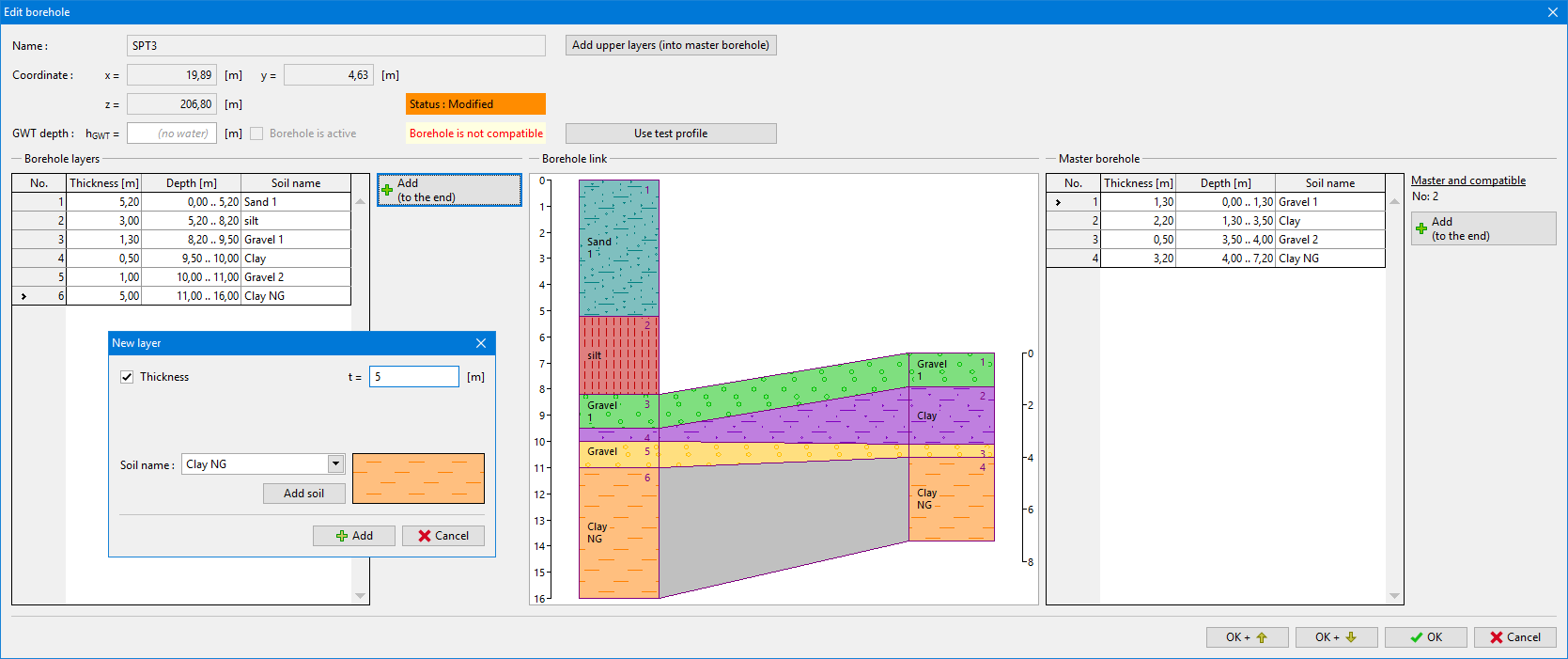 Dialog window "Edit borehole" - modification of edited borehole
Dialog window "Edit borehole" - modification of edited borehole
- Edit master borehole on the right part of the dialog window- Using an "Insert (before 1)" button (the first row in the master borehole table must be selected) for the master borehole in the right part of the dialog window, the Layers "Silt" (red) and "Sand 1" (blue). In this case, the best way is not to specify the exact location of the interface.
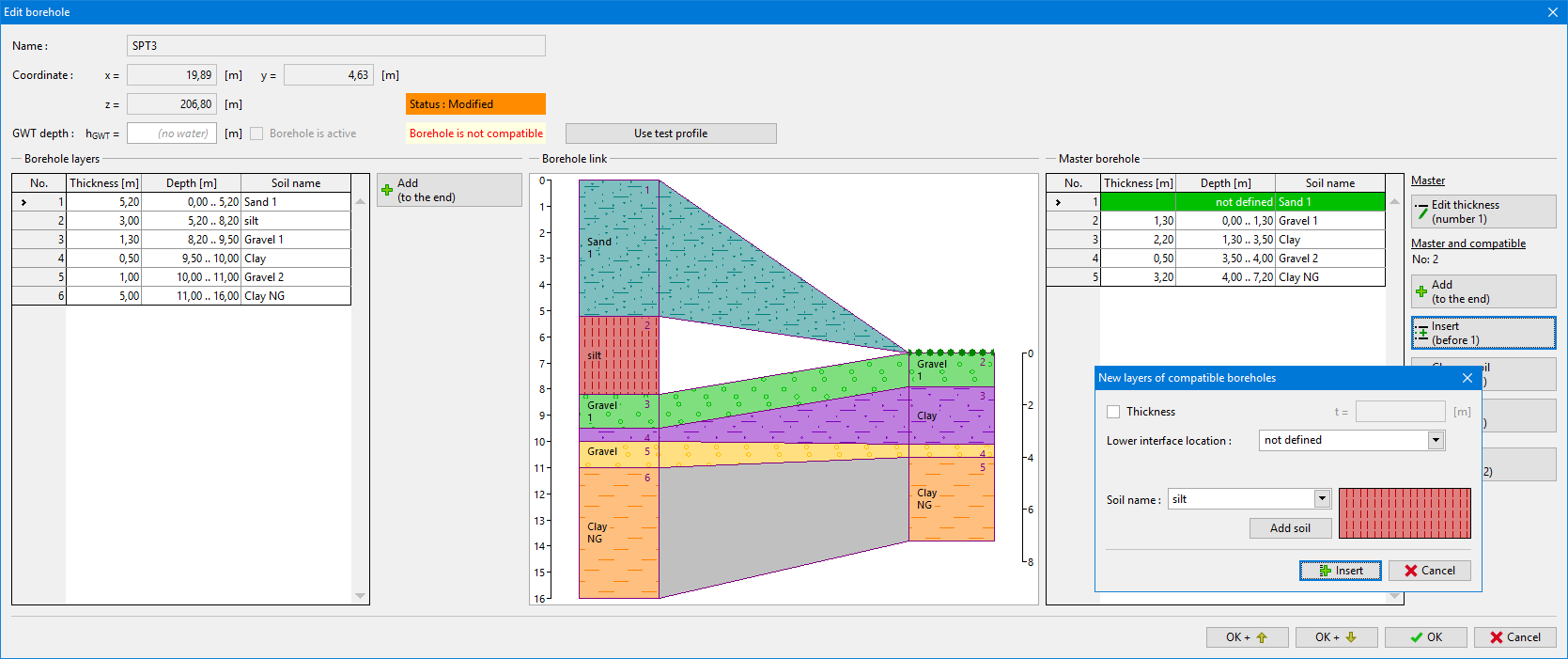 Dialog window "Edit borehole" - modification of master borehole
Dialog window "Edit borehole" - modification of master borehole
Because this way of modification is a common and little bit lengthy (for a larger number of layers), the program allows us to perform this operation in a simpler way using the "Add upper layers" and "Add bottom layers" buttons in the upper part of the dialog window.
This way, the connection between boreholes is compatible.
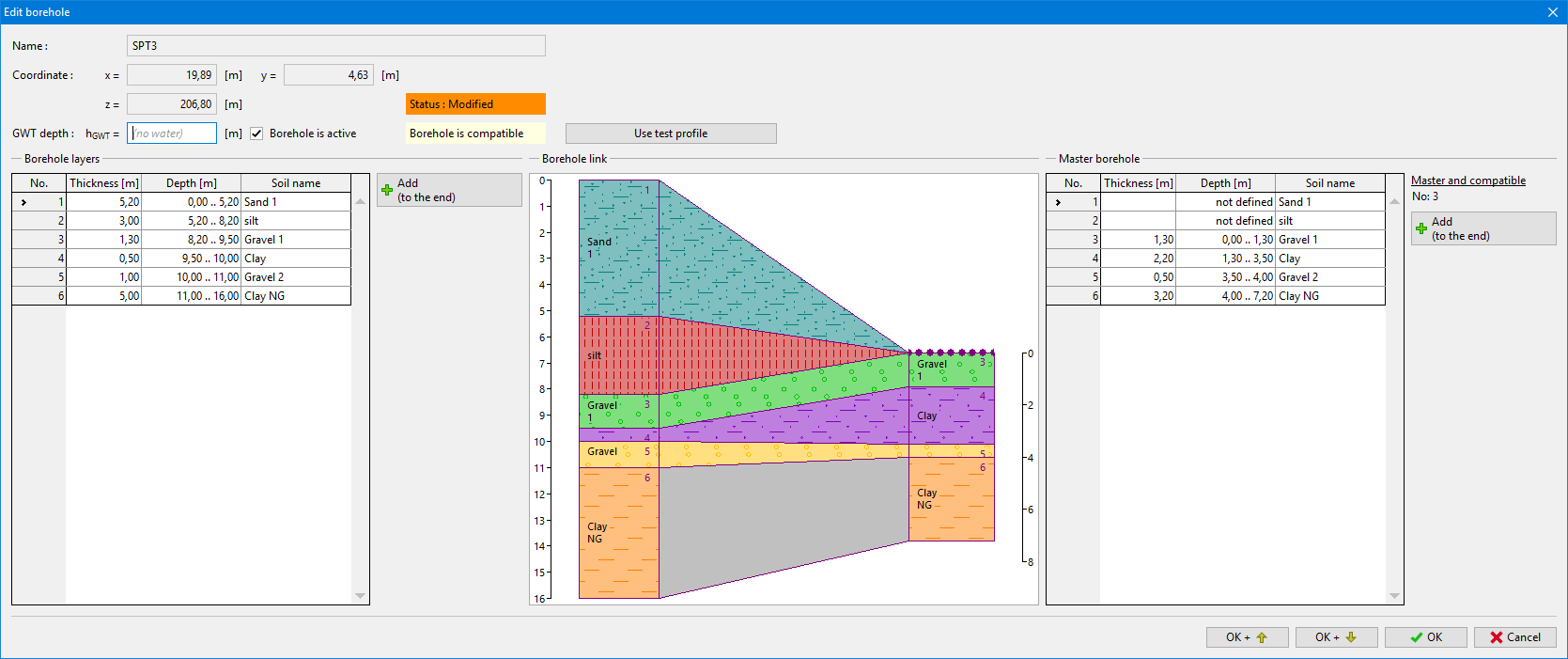 Dialog window "Edit borehole" - compatible boreholes
Dialog window "Edit borehole" - compatible boreholes
The borehole type is also displayed in the dialog window - if the borehole is original (corresponds to the soil profile) or changed. It is possible to return to the original borehole status using the "Copy from the soil profile" button.